FAQ (en)
Zur deutschen Version wechseln
General
What regulations apply to electronic examinations?
- Computer examinations are equivalent to written examinations as well as the special form of answer choice examinations with the corresponding modalities (statute supplements)
- The current version of the APB and Remote Examination Statutes permits computer presence examinations and remote computer examinations with the necessary security measures
- Section 23 of the Hessian Higher Education Act and the TUDa e-examination statutes of 14.12.2022 apply.
Can I choose another form of examination after the deadline for the election?
After the deadline, you can submit requests in the same tile in which you made the election. Applications are processed and checked to see whether they can be fulfilled. This means that they may be rejected for organizational reasons.
How do I change my choice after I have already made it?
The choice of examination form can be changed after the choice has been made. In the group selection “Choose your examination form”, a choice made can be canceled and changed independently before the end of the 4-week period. To do this, click on the somewhat inconspicuous link: “Remove my choice”.
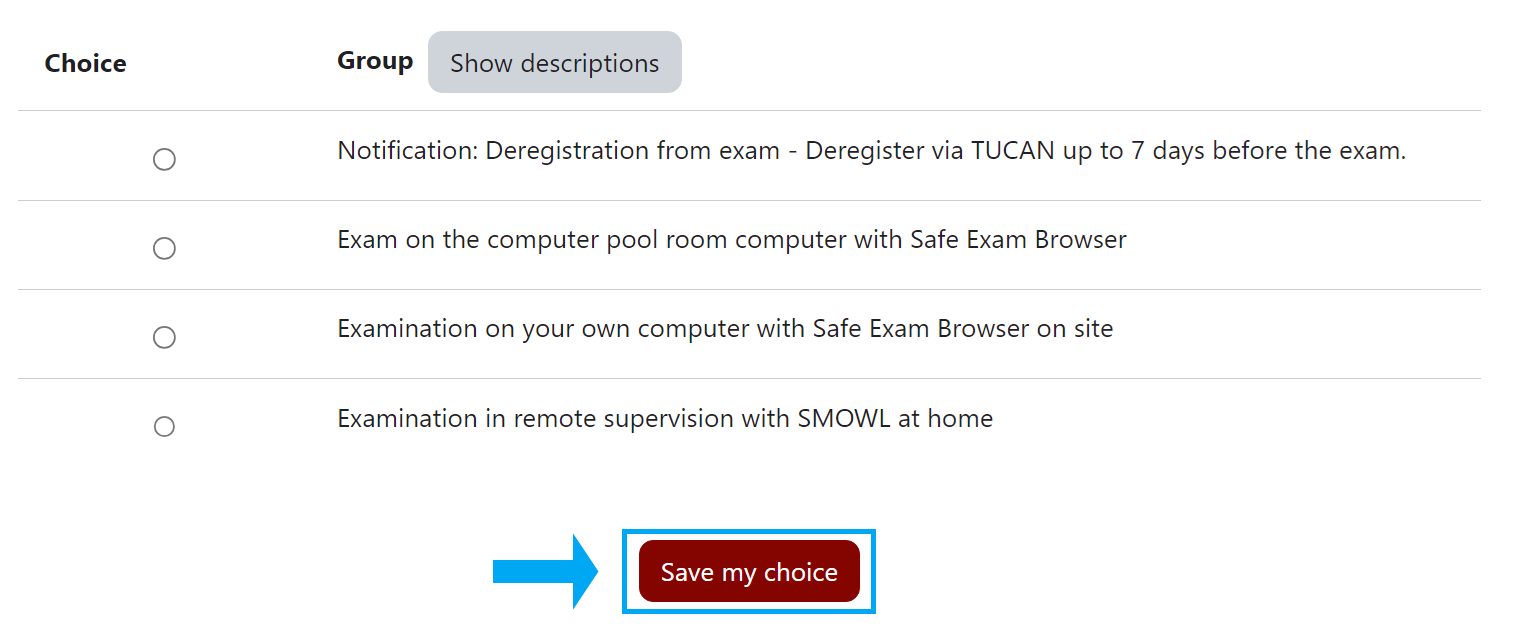
What are the advantages of electronic examinations?
- Typed submissions are more legible, making the judging process easier
- Corrections to texts and submissions are more convenient
- Fewer mistakes by counting points because the table is automatic
- Computer exams have the potential to make exams more interactive
- Inspection can be done from home and is not subject to a hygiene concept
Why is the Safe Exam Browser used?
- Safe Exam Browser is used to restrict tools according to the exam guidelines. This means that all communication programs are excluded. Only explicitly enabled applications can be used.
- The Safe Exam Browser is started at the beginning of the exam. Starting the Safe Exam Browser via Moodle ensures that the correct Safe Exam Browser version with the appropriate configuration is started. This prevents you from doing anything unauthorized during the exam.
Where can I download the Safe Exam Browser?
The current version of the Safe Exam Browser can be downloaded at https://safeexambrowser.org/download_de.html for Windows, macOS and iOS can be downloaded.
What is the Safe Exam Browser?
The Safe Exam Browser (SEB) creates a secure environment for exams. This is intended to prevent unauthorized aids from being used in the exam. In the SEB's secure environment, programs and websites are made accessible via a whitelist. In addition, sound, keyboard shortcuts and other functions can be deactivated.
How is fairness implemented in the Safe Exam Browser?
- By using the Safe Exam Browser, it is possible to make tools such as calculators, dictionaries and other aids equally available to all exam participants.
- By using the SEB, it is possible to offer exams in the computer pool room and on your own device.
- By using the SEB, it is possible to limit attempts to cheat during the examination. This allows the exam supervisors to concentrate better on attempts to cheat outside the exam.
Where can I see my examination form, my examination room and my applications?
Your examination type, examination room and applications are managed via groups. You can view your group memberships via your profile. To do this, click on your profile picture on the right under “My profile”.
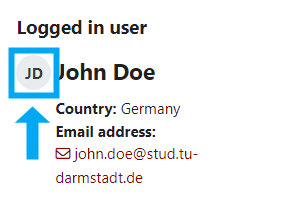
Note: If you cannot see the “My profile” block, expand it on the right-hand side of the course using the arrow button.
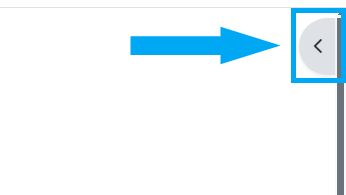
What identification documents do I need to bring to the exam?
Establishing your identity always requires an official photo ID or an official passport document and is unreliable. Sufficient for this are
- EU identity cards as well as temporary EU identity cards,
- Identity cards from outside the EU,
- EU residence permits as well as temporary EU residence permits,
- Driving licenses issued in Europe,
- passports and
- temporary passports issued in the EU.
If the dgti e.V. supplementary ID card is required to establish identity, it is only valid with one of the official ID cards mentioned.
The following identification documents are insufficient or unnecessary
- The Athene card of the University Computer Center / the University and State Library,
- Health insurance cards or other identification documents with a photograph that are not official and
- The TU Darmstadt student ID card, as its identification features are provided by the authentication with TU-ID and password for e-examinations.
Will I lose time if I can't start the exam quickly enough?
The all-clear can be given at this point. The start time marks the beginning of a time window that is usually 20 minutes longer than the processing time. These 20 minutes can be used to rectify minor problems or to wait for updates to the operating system, for example. In computer pool rooms or in remote supervision, the time window can also be made larger, while seniors' rooms and lecture halls are often more fully booked, which leads to smaller time windows. Recognized technical problems can be remedied with additional time.Why can't I get into the Zoom meeting? How do I activate the Zoom Campus license?
Only members of TU Darmstadt are admitted to all Zoom meetings of the online examination system. Here you can set up the zoom campus license
Can I use my password manager?
Access to password managers and password databases should always be avoided from the start of the examination. If you do not know your password by heart, you should write it down for the examination period and keep it accessible. After the exam, you should destroy this transcript or change your password in Identity Management at TU Darmstadt.
How to start a demo exam in the HRZ Computerpool S1 22 020
Log in to the computer with your TU ID. Wait until Windows has loaded. Start a web browser and call up the URL: https://moodle-exam.tu-darmstadt.de/ [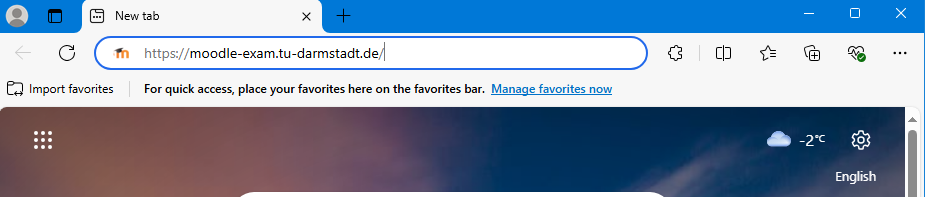](https://doc.e-learning.tu-darmstadt.de/uploads/images/gallery/2025-02/image-1738884290465.PNG) and log in with your TU ID. You navigate independently to the exam course: 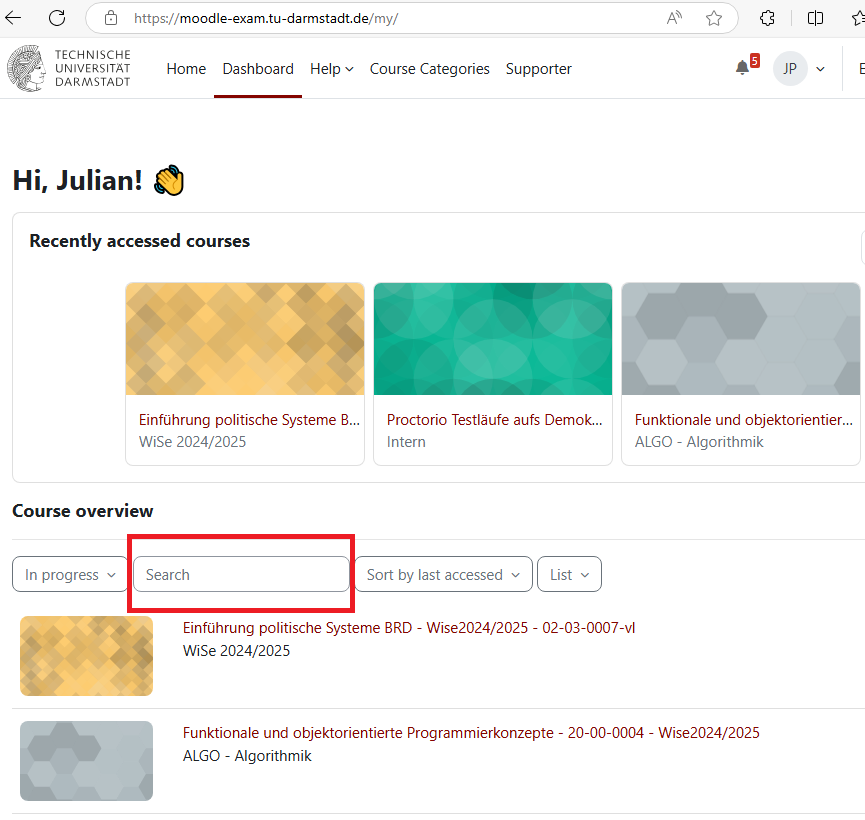](https://doc.e-learning.tu-darmstadt.de/uploads/images/gallery/2025-02/image-1738884588494.PNG) se the search function if necessary.Enter the exam activity.
On the dashboard of the exam activity, download the configuration of the Safe Exam Browser.
Navigate to the download directory and start the configuration file you have just downloaded by double-clicking on it.
Quit password is: quit
Redscreen? Quit password cancels this.se the search function if necessary.
I have two-factor authentication. What do I need to look out for?
The use of hardware tokens is generally possible in the Safe Exam Browser in computer pool rooms and on personal devices.
A software token must always be available on a second device (usually your own smartphone), as local software tokens such as KeePassXC cannot be accessed while the Safe Exam Browser is running.
Please note that the failure of a second authentication factor could occur, which is why it is always recommended to have both hardware and software tokens available. **It is not possible to disable or bypass two-factor authentication, either immediately or during the test.
If you need to log in again during the exam and your second authentication factor is provided by a second device, log in and wait for the supervisor to certify to the best of their knowledge that the use of the second device is not an attempt to cheat.
Where can I reach out if I can't find a matching entry in the FAQ?
Write an email to our ticket system with your question.
Exam on the computer pool room computer with Safe Exam Browser
What are the characteristics of this type of examination?
- Safe Exam Browser is used as a proctoring aid for this form of examination
- The Safe Exam Browser restricts the device using a kiosk mode
- Program use and access to internet services are restricted.
- Only the available hardware is used
What do I need to take with me for an exam in the pool room?
- You will need your Moodle login and an identification document. See Which ID documents do I need to bring to the exam?
Which pool rooms are available and how does the log-in work?
- Computer pool rooms: L1|10 101, L1|10 108, L1|10 201, L1|10 206, L3|01 50, L5|01 130 In these computer pool rooms you take over the computers at the selection of the e-exams currently ready to start or at the Moodle login. All you need is your Moodle login.
- Computer pool rooms: external at Goethe University or Darmstadt University of Applied Sciences You will receive a log-in to the operating system from the room supervisor, which you should use and your Moodle log-in.
-
Computer pool rooms: HRZ of the TUDa S1|22 020 The TU ID serves as a log-in for the computer. Go to the start menu and look for the Safe Exam Browser directory:
Start “E_Pruefung_starten”. Either a selection menu appears with the current exams or only your exam is scheduled to run, in which case you will be taken there directly. Note: only start if an exam date is available now.
- Here you can find more information about the computer pool rooms
How do I get to the computer pool rooms?
Examination on your own computer with Safe Exam Browser on site
What are the characteristics of this type of examination?
- Safe Exam Browser is used as a proctoring tool for this type of exam
- The Safe Exam Browser restricts the device using a kiosk mode
- Safe Exam Browser requires a Windows 10 or 11 or a current MAC OS operating system
- Program use and access to internet services are restricted. Power sockets or power distributors are available in the exam rooms to charge your device. You only need to bring your power supply to charge your device.
How do I set up a WLAN account for my own device or a loaned device?
Follow the instructions of the HRZ.
Examination in remote supervision with SMOWL at home
What are the characteristics of this type of examination?
You use your own devices. This means you will have to complete a technical mock exam.
- You will need a computer with a webcam, microphone and a web browser based on Chromium (Chrome, Chromium, Edge, Opera, ...)
- You will also need a good and stable internet connection
- You need a smartphone/tablet with a camera as a second camera
- Desktop recordings are made, you are recorded as a person and the ambient noise is recorded
- The second camera is there to film your workplace
- The software does not automatically exclude you from the exam. This decision is made by the exam supervisor
- ID checks are carried out by comparing the uploaded ID and the video recording
- Queries and support during the exam are handled via Zoom
When can I write an exam at home?
If there are important reasons against an on-site examination, you can apply for a remote supervision examination. Applications can be found in the same tile in which you made your choice. For some exams, remote supervision is also openly available.
Do I have to do the remote supervision from home?
Nein, jeder Raum der die Anforderungen erfüllt ist erlaubt.Who decides whether my behavior in the examination met the requirements?
The examiner decides whether you have behaved correctly based on the recordings. The software does not decide anything. It prepares recordings for efficient review.What are the special features of a SMOWL test?
- You undertake to install the CM program, which is part of SMOWL, and not to manipulate it.
- SMOWL registration is valid for all examinations. It applies to both the actual exam and the demo exam.
- An accompanying meeting for technical problems will be set up as a Zoom meeting and/or a telephone hotline.
- The hotline is reserved for serious problems. This means that your network connection has broken down to such an extent that you cannot take part in the Zoom meeting.
- Recommendation: Write down the hotline number for technical problems given in the exam course on a piece of paper in case of a network interruption.
- Announcements during the exam will be made via Zoom chat and, if necessary, a verbal reminder will be given to pay attention to the chat.
- Unless otherwise instructed, the camera and microphone must be deactivated in the accompanying meeting.
- The accompanying meeting can only be entered with a Zoom account with a TU-Campus license. The campus license for Zoom is set up via the HRZ: Zoom campus license
- SMOWL records your webcam, computer microphone, desktop, browser history and running programs during the exam. It also checks whether multiple connections originate from the same network. Any incriminating recording material is used as evidence in cases of suspected deception.
What preparations need to be made before a SMOWL exam?
-
Set up the webcam correctly:
- The recording must capture the entire face and part of the upper body from the front.
- The recording must be well lit. Make sure that shutters, lamps etc. are set correctly in advance.
- Test your computer setup with a camera app or a zoom meeting.
- If your camera is not set up correctly, this may be interpreted as an attempt to cheat or lead to the exam being canceled.
-
Set up the smartphone camera correctly:
- The camera's field of view must include the entire working area (mouse, keyboard, monitors and other permitted aids).
- The image should be well lit. Make sure that blinds, lamps and other light sources are set correctly in advance.
- Your head must be visible from the side. It is sufficient if you are recognizable.
- Note: The correct position for the smartphone camera is usually to the side of you.
How should I behave during a SMOWL exam?
- Behave as you would in an on-site examination.
- Make sure that you close all unnecessary programs before starting the exam.
- The use of headphones is also not permitted.
- Any queries must be submitted via Zoom chat.
- In the event of individual problems due to external influences, such as construction noise or similar, the invigilator or the examination management must be informed via Zoom chat.
- Toilet visits must be reported to the examination management via Zoom chat and will be approved by the examination management. Report back when you are finished.
- Deactivating the webcam, smartphone camera or microphone during the exam will be considered an attempt to cheat.
- If the webcam or smartphone cam or microphone fails due to a technical problem, this may result in the examination attempt being canceled.
- SMOWL will only give you limited feedback on violations during the exam. Suspected cases will be analyzed after the exam. SMOWL cannot automatically assess the outcome of your exam.
- In the event of disconnections or similar, you can always re-enter the exam until the exam time ends, unless the exam administrator specifies otherwise.
What are the special features of installing SMOWL CM on the MAC?What are the special features of installing SMOWL CM on the MAC?
Please take a special look at the chapter “Privacy and Security” in the installation instructions:Please take a special look at the chapter “Privacy and Security” in the installation instructions: Installations manual fo SMOWL CM of the manufactorer on MACsIncorrectly set privacy rules can make the use of SMOWL CM very inconvenient or even impossible.
<summaryWhat to do in case of Error 1001? If Error 1001 occurs, SMOWL CM is not installed correctly in most cases. This means that SMOWL CM must be uninstalled from the computer. To be on the safe side, a restart is recommended to remove any process residues. Then reinstall SMOWL CM. This should usually solve the problem. The manufacturer is still investigating the cause as of 10.03.2025.If Error 1001 occurs, SMOWL CM is not installed correctly in most cases. This means that SMOWL CM must be uninstalled from the computer. To be on the safe side, a restart is recommended to remove any process residues. Then reinstall SMOWL CM. This should usually solve the problem. The manufacturer is still investigating the cause as of 10.03.2025.

No Comments