Installation Instructions Safe Exam Browser (SEB) (en)
Zur deutschen Version wechseln
To install the Safe Exam Browser (SEB), first visit the download page and download the latest version. During the download, you will be redirected to sourceforge.net. Download the SEB from that page.
Important: Exams using the Safe Exam Browser (SEB) are available for Windows in 64-bit versions and for macOS.
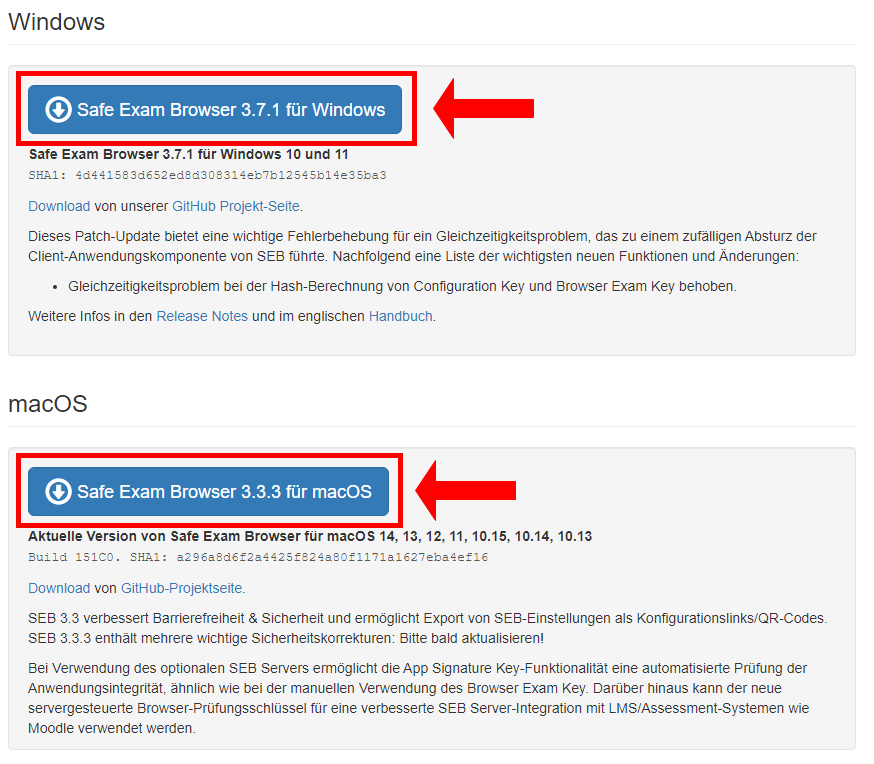
Notes:
- When you start the SEB, you will first need to log in to Moodle again.
- If you have multiple monitors connected, you must physically disconnect all but one. Deactivating them through the operating system is not sufficient.
- Be sure to note the quit password for exiting the SEB. In demo exams, the password is usually "quit."
- During the exam, the quit password will either be provided by the supervisor at the end of the exam or you can exit the SEB using a button after submitting your exam.
