FAQ English
General
What regulations apply to electronic exams?
- Computer exams are equivalent to written exams and the special form of multiple-choice exams with the corresponding modalities (Regulations supplements)
- The APB and the current version of the remote exam regulations allow for computer-based presence and remote exams with the necessary security measures
- §23 of the Hessian Higher Education Act and the E-Exam Regulations of TUDa from 14.12.2022 apply.
When can I take an exam at home?
If there are significant reasons against taking an exam on-site, you may apply for a remote proctored exam. Applications can be found in the same tile where you made your choice. For some exams, remote proctoring is also an available option.Can I choose a different exam format after the deadline?
After the deadline, you can submit applications in the same tile where you made your choice. Applications will be processed and checked for feasibility, meaning they can be rejected for organizational reasons.How can I change my choice after making it?
The choice of exam format can be changed after it has been made. In the group selection "Choose your exam format" a choice can be independently revoked and changed before the 4-week deadline. Look for the somewhat inconspicuous link: "Remove my choice."

What are the advantages of electronic exams?
- Typed submissions are more legible, making grading easier
- Corrections to texts and submissions are more convenient
- Fewer errors in point counting because the table management is automatic
- Computer exams have the potential to make exams more interactive
- Review can be done from home and is not subject to a hygiene concept
Why is the Safe Exam Browser used?
- The Safe Exam Browser is used to restrict tools according to exam guidelines, excluding all communication programs. Only explicitly authorized applications can be used.
- The Safe Exam Browser is started at the beginning of the exam. Starting the Safe Exam Browser via Moodle ensures that the correct version with the appropriate configuration is used, preventing any unauthorized actions during the exam.
Where can I download the Safe Exam Browser?
Where can I see my exam format, exam room, and applications?
Your exam format, exam room, and applications are managed via groups. You can view your group memberships through your profile. Click on your profile picture under "Logged in user" on the right.
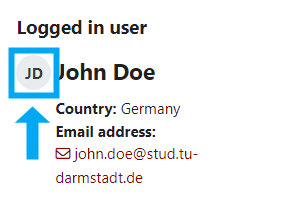
Note: If you cannot see the "Logged in user" block, expand it using the arrow button on the right edge of the course.
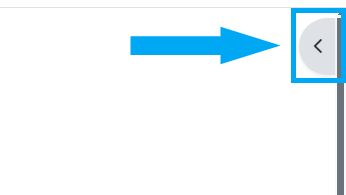
Why can't I join the Zoom meeting? How do I activate the Zoom Campus License?
Only members of TU-Darmstadt are allowed in all Zoom meetings for online exams. You can set up the Zoom Campus License here
Exam in the Computer Pool Room
What do I need to bring for an exam in the pool room?
- You need your Moodle login.
- You need your photo ID.
What pool rooms are there and how does the login work?
- Computer pool rooms: L1|10 101, L1|10 108, L1|10 201, L1|10 206, L3|01 50, L5|01 130 In these computer pool rooms, you take over the computers at the selection of the currently starting e-exams or at the Moodle login. So you only need your Moodle login.
- Computer pool rooms: external at Goethe University or Darmstadt University of Applied Sciences You will receive a login to the operating system from the room supervisor, which you should use along with your Moodle login.
- Computer pool rooms: HRZ of TUDa S1|22 020 The TU ID serves as the login for the computer. You navigate independently with a web browser to the e-exam in the exam course. You download the Safe Exam Browser configuration from the exam activity on the dashboard and start it.
- Here you can find more info about the computer pool rooms
How do I find the computer pool rooms?
Exam with Your Own Computer
Can I charge my device during the exam?
Power outlets or power strips are available in the exam rooms. You just need to bring your power adapter to charge your device.
How do I set up a WLAN account for my own device or a loaner device?
Follow the instructions from HRZ.
SMOWL Remote Proctored Exam
What are the specifics of a SMOWL exam?
- You are required to install and not tamper with the CM program, which is part of SMOWL.
- SMOWL registration is exam-wide. It applies to both the actual exam and the demo exam.
- A support meeting for technical problems will be set up as a Zoom meeting and/or a telephone hotline.
- The hotline is reserved for serious problems, meaning your network connection has collapsed to the point where you cannot participate in the Zoom meeting.
- Recommendation: Write down the hotline number for technical problems provided in the exam course on a piece of paper in case of a network interruption.
- Announcements during the exam will be made via Zoom chat, and there may be an oral reminder to pay attention to the chat.
- In the support meeting, unless otherwise directed, the camera and microphone should be turned off.
- The support meeting can only be entered with a Zoom account with a TU campus license. The campus license for Zoom is set up via HRZ: Zoom Campus License
- SMOWL records your webcam, computer microphone, desktop, browser history, and running programs during the exam. It also checks if multiple connections are coming from the same network. Potentially incriminating recording material will be used as evidence in cases of suspected cheating.
How should I behave during a SMOWL exam?
- Behave as you would in an on-site exam.
- Submit your questions via Zoom chat.
- For individual problems due to external influences, such as construction noise or similar, inform the proctor or exam leader via Zoom chat.
- Toilet breaks must be registered with the exam leader via Zoom chat and approved by them. Report back when you are done.
- Deactivating the webcam, smartphone camera, or microphone during the exam will be considered an attempt to cheat.
- If the webcam,
smartphone camera, or microphone fails due to a technical problem, this can lead to the annulment of the exam attempt.
- SMOWL provides limited feedback on violations during the exam. Suspicious cases are analyzed after the exam. SMOWL cannot automatically judge the outcome of your exam.
- In the event of connection interruptions or similar issues, you can re-enter the exam until the exam time ends, unless the exam leader decides otherwise.
What preparations should be made before a SMOWL exam?
-
Set up the webcam correctly:
- The recording must capture the entire face and part of the upper body frontally.
- The recording must be well-lit. Ensure that blinds, lamps, etc. are correctly set in advance.
- Test your computer setup with a camera app or a Zoom meeting.
- If your camera is not set up correctly, this can be considered an attempt to cheat or lead to the annulment of the exam.
-
Set up the smartphone camera correctly:
- The camera's field of view must capture the entire work area (mouse, keyboard, monitors, and other permitted tools).
- The recording should be well-lit. Ensure that blinds, lamps, and other light sources are correctly set in advance.
- Your head must be visible from the side. It is sufficient if you are recognizable.
- Tip: The correct position for the smartphone camera is usually next to you.
