FAQ English
General Information
What regulations apply to electronic examinations?
- Computer-based exams are equivalent to written exams and the special form of multiple-choice exams with the corresponding modalities (Statutes Supplements).
- The APB and the remote examination statute in their current versions permit computer-based presence exams and remote computer exams with the necessary security measures.
- §23 of the Hessian Higher Education Act and the E-Examination Statute of TUDa dated 14.12.2022 apply.
Can I choose a different exam format after the deadline?
After the deadline, you can submit requests in the same section where you made your choice. Requests will be processed and checked for feasibility. This means they can be rejected for organizational reasons.How can I change my choice after I have already made it?
You can change your choice of exam format after making a selection. In the group choice "Select Your Exam Format", you can independently revoke and change a selection before the 4-week deadline expires. Pay attention to the somewhat inconspicuous link: "Remove my choice".
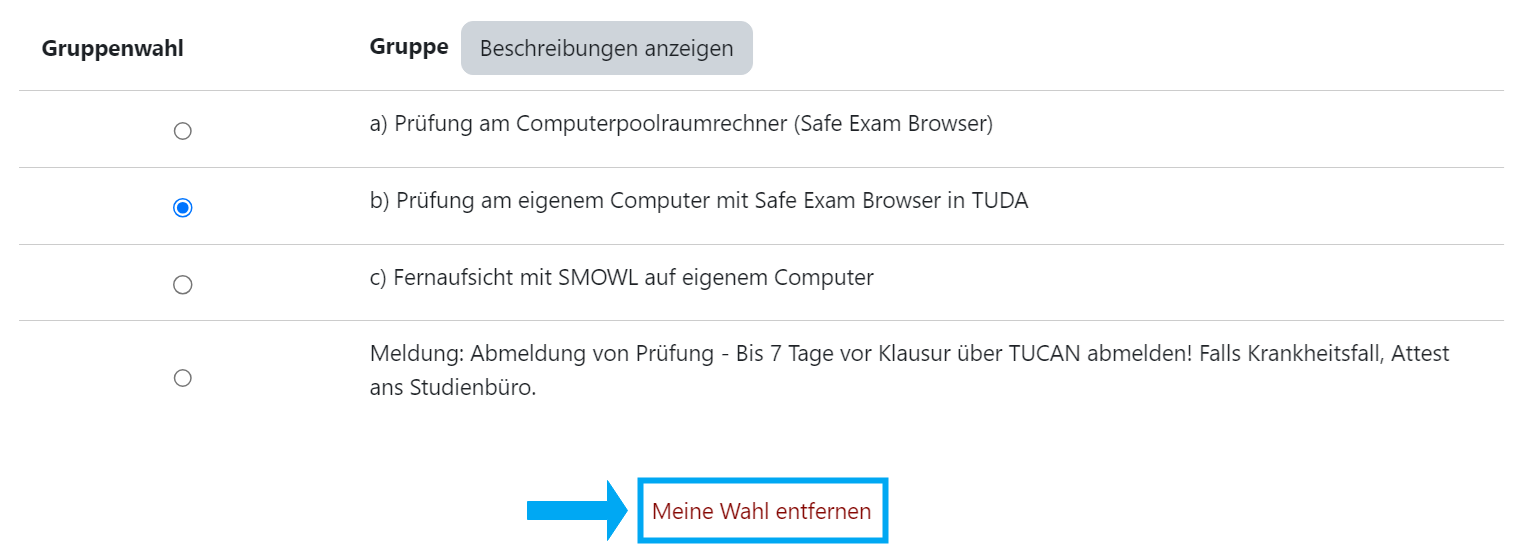
What are the advantages of electronic exams?
- Typed submissions are more readable, making the grading process easier.
- Revisions to texts and submissions are more convenient.
- Fewer errors in point tallying, as table management is automatic.
- Computer-based exams have the potential to make exams more interactive.
- Review can be done from home and is not subject to any hygiene concept.
Why is the Safe Exam Browser used?
- Safe Exam Browser is used to restrict aids according to exam guidelines, thus excluding all communication programs. Only explicitly enabled applications can be used.
- Safe Exam Browser is launched at the beginning of the exam. Starting the Safe Exam Browser through Moodle ensures that the correct version with the appropriate configuration is launched, preventing any unauthorized actions during the exam.
Where can I download the Safe Exam Browser?
The current version of the Safe Exam Browser can be downloaded from https://safeexambrowser.org/download_en.html for Windows, macOS, and iOS.
Where can I see my exam format, exam room, and requests?
Your exam format, exam room, and requests are managed via groups. You can view your group memberships through your profile. Click on your profile picture on the right under "My Profile."
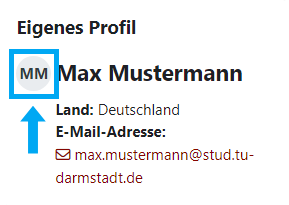
Note: If you cannot see the "My Profile" block, expand it on the right edge of the course using the arrow button.
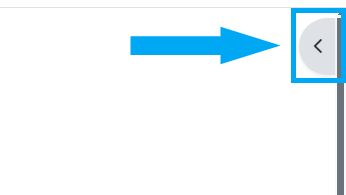
What identification documents must I bring to the exam?
Proof of your identity always requires an official photo ID or an official passport document and is essential. Acceptable documents include:
- EU ID cards and provisional EU ID cards,
- Non-EU ID cards,
- EU residence permits and provisional EU residence permits,
- Driver’s licenses issued in Europe,
- Passports and
- Provisional passports issued in the EU.
If the supplementary ID from dgti e.V. is necessary to establish identity, it is only valid with one of the aforementioned official IDs.
The following identification documents are insufficient or unnecessary:
- The Athene card of the university computer center / university library,
- Health insurance cards or other non-official photo ID documents, and
- The student ID card of TU Darmstadt, as its identification features are given through authentication with TU-ID and password in e-exams.
Why can't I join the Zoom meeting? How do I activate the Zoom campus license?
Only members of TU-Darmstadt are admitted to all Zoom meetings of the online exam system. Here you can set up the Zoom campus license.
Can I use my password manager?
Accessing password managers or password databases should be avoided from the start of the exam. If you do not know your password by heart, you should write it down and keep it accessible for the duration of the exam. After the exam, destroy the note or change your password in the identity management of TU Darmstadt.
I have two-factor authentication. What should I be aware of?
The use of hardware tokens is generally possible with Safe Exam Browser in computer lab rooms and on personal devices.
A software token must always be available on a secondary device (usually your own smartphone) since local software tokens such as KeePassXC cannot be accessed while Safe Exam Browser is running.
Please note that a second authentication factor failure could occur, so it is always recommended to have both hardware and software tokens ready. Disabling or bypassing two-factor authentication is neither immediately nor during the exam possible.
If you need to log in again during the exam and your second authentication factor is provided by a secondary device, notify the proctor and wait for them to verify that using the secondary device does not constitute an attempt to cheat.
Exam in a Computer Lab with Safe Exam Browser
What are the characteristics of this exam format?
- This exam format uses Safe Exam Browser for supervision support.
- Program usage and access to internet services are restricted.
- Only the available hardware is used.
What do I need to bring to an exam in a computer lab?
- You need your Moodle login and an ID document. See What identification documents must I bring to the exam?
What computer labs are there and how does the login work?
- Computer labs: L1|10 101, L1|10 108, L1|10 201, L1|10 206, L3|01 50, L5|01 130 In these computer labs, you take over the computers by selecting the currently ready e-exams or the Moodle login. You only need your Moodle login.
- Computer labs: external at Goethe University or Hochschule Darmstadt You will receive an operating system login from the proctor, which you should use along with your Moodle login.
- Computer labs: HRZ of TUDa S1|22 020 The TU ID serves as the login for the computer. You navigate independently with a web browser to the e-exam in the exam course. You download the Safe Exam Browser configuration from the exam activity dashboard and start it.
- More information about the computer labs
How do I find the computer labs?
Exam on Your Own Computer with Safe Exam Browser on Site
What are the characteristics of this exam format?
- This exam format uses Safe Exam Browser for supervision support.
- For Safe Exam Browser, a Windows 10 or 11 or a current MAC OS operating system is required.
- Program usage and access to internet services are restricted.
- Sockets or power strips are available in the exam rooms for charging your device. You only need to bring your charger to charge your device.
How do I set up a WLAN account for my own device or a borrowed device?
Follow the [instructions](https://www.hrz.tu-darmstadt.de/services/it
_services/wlan/wlan_deutsche_beschreibung/index.de.jsp) from the university computer center.
How can I download and install the offered software?
If you have any issues downloading and installing the Safe Exam Browser, additional support is offered at download the Safe Exam Browser for Windows, macOS, and iOS.
What if I have problems with the WLAN setup?
Follow the instructions from the university computer center.
What should I bring to a BYOD exam?
- Your own notebook including charger,
- The charger for the device,
- Your Moodle login and an ID document, see What identification documents must I bring to the exam?
What else do I need to take into account for the setup and connectivity?
Sockets or power strips are available in the exam rooms for charging your device. You only need to bring your charger to charge your device.
What is the role of a proctor in this exam format?
A proctor verifies that using the secondary device does not constitute an attempt to cheat if you need to log in again during the exam and your second authentication factor is provided by a secondary device.
Remote Online Exam with Safe Exam Browser
What are the characteristics of this exam format?
- This exam format uses Safe Exam Browser for supervision support.
- For Safe Exam Browser, a Windows 10 or 11 or a current MAC OS operating system is required.
- Program usage and access to internet services are restricted.
What do I need to set up for a remote exam?
- Download the Safe Exam Browser from https://safeexambrowser.org/download_en.html for Windows, macOS, and iOS.
- Follow the instructions from the university computer center to set up the WLAN.
- Access the exam course in Moodle with your Moodle login.
- Install and configure Safe Exam Browser using the configuration file provided in Moodle.
What devices do I need for a remote exam?
You need:
- Your computer with Safe Exam Browser installed,
- A stable internet connection,
- Your Moodle login,
- An official ID document as specified in What identification documents must I bring to the exam?
How do I ensure my setup and connectivity are adequate for a remote exam?
Ensure you have a stable internet connection and have installed Safe Exam Browser following the provided instructions.
What is the role of a proctor in a remote exam?
A proctor verifies that using the secondary device does not constitute an attempt to cheat if you need to log in again during the exam and your second authentication factor is provided by a secondary device.
