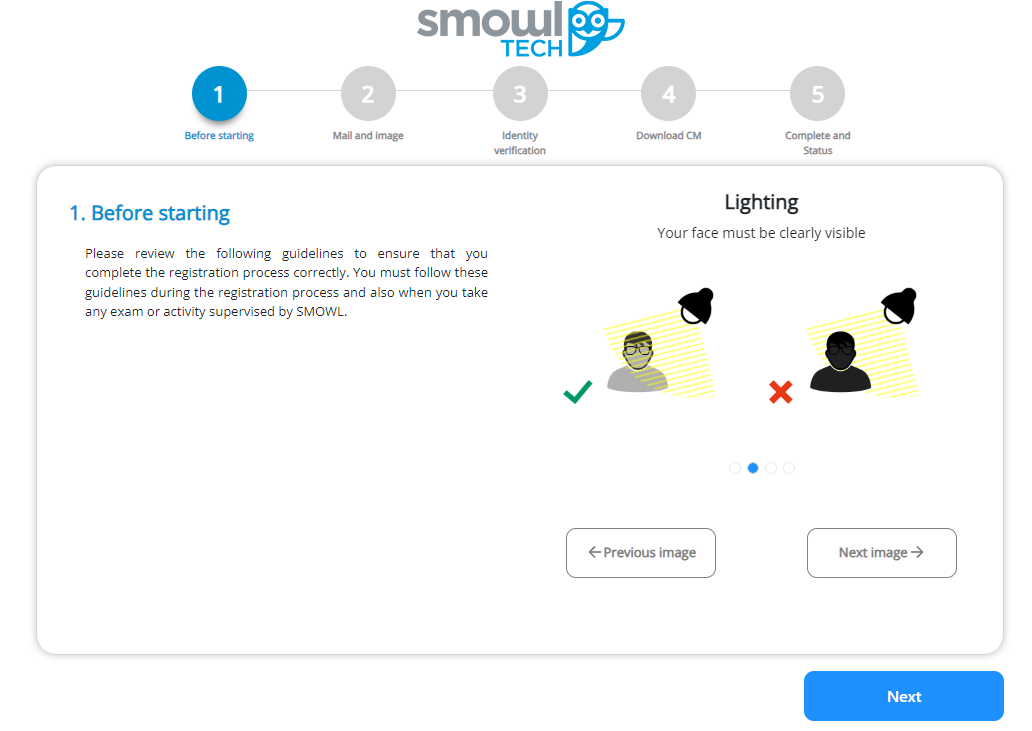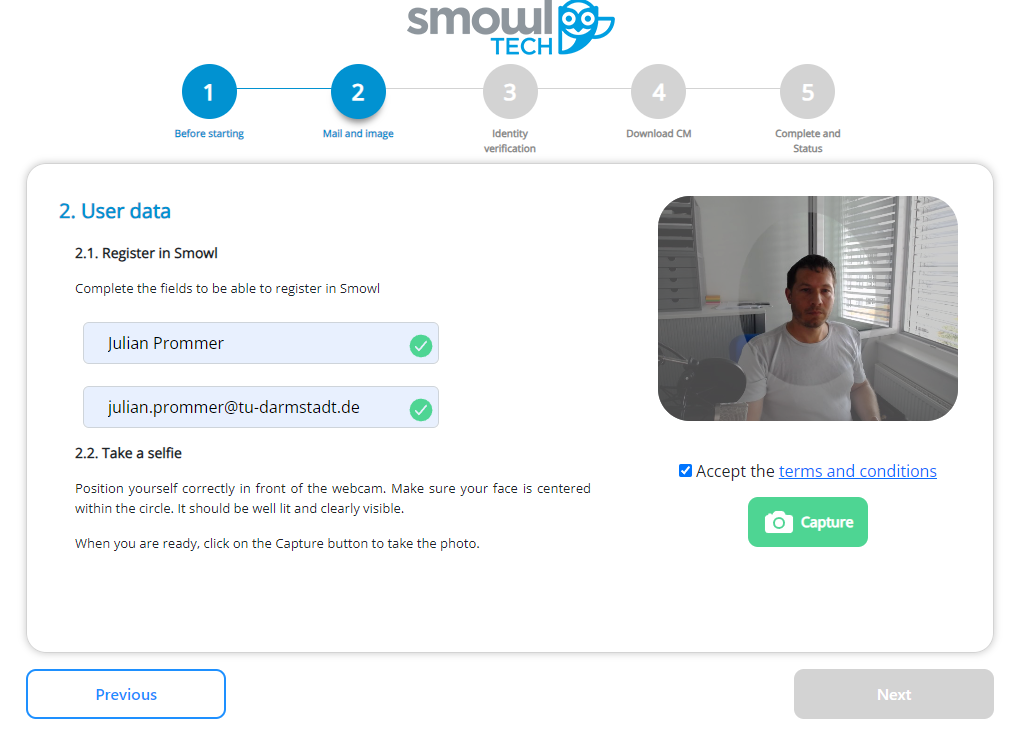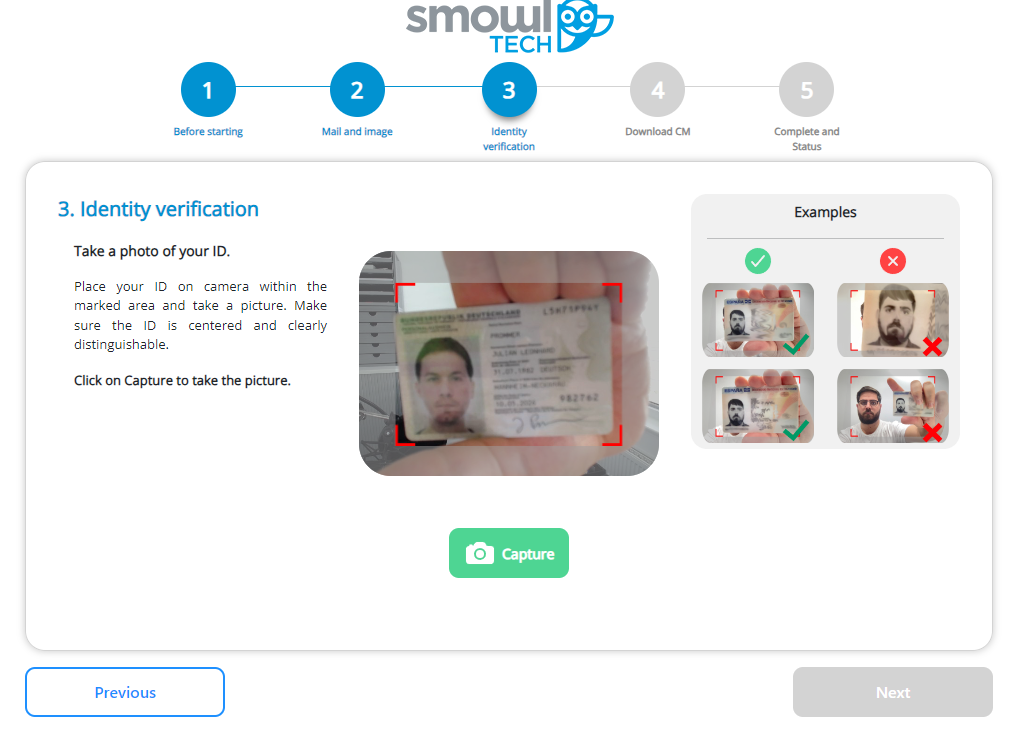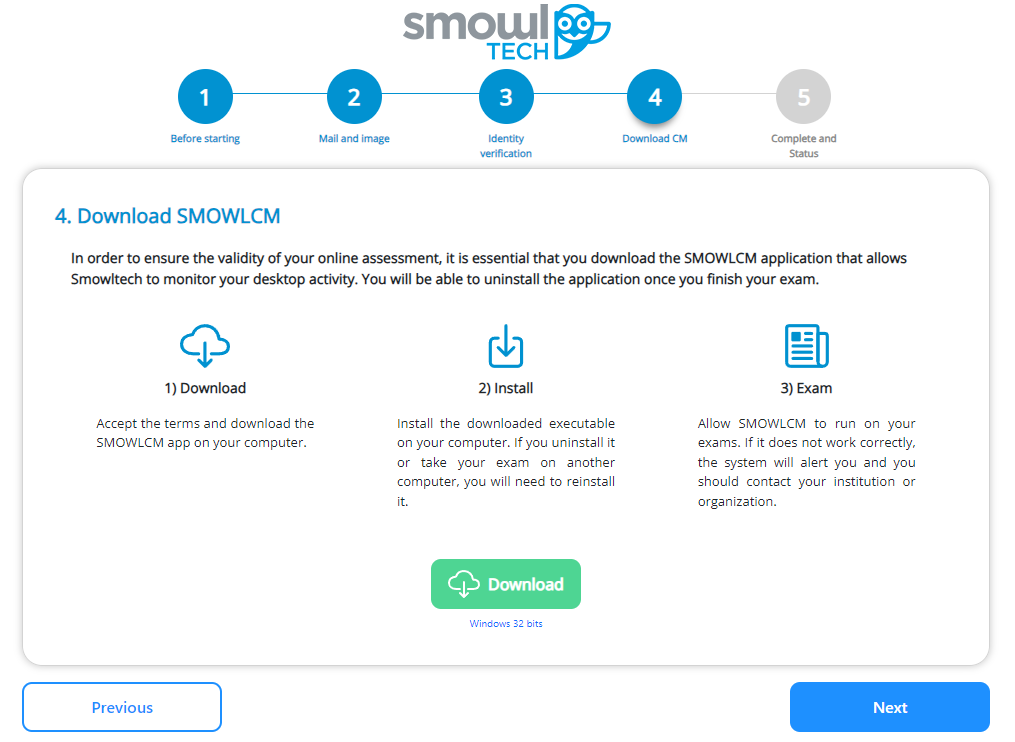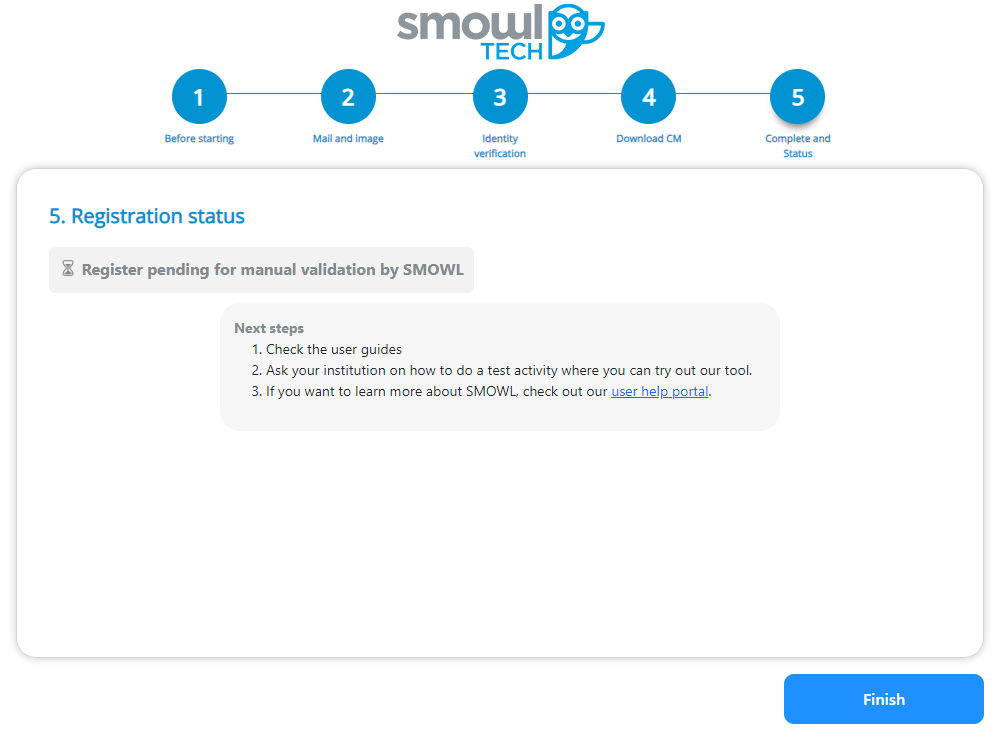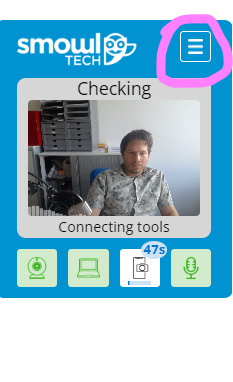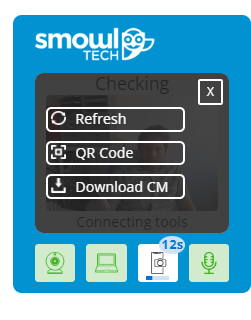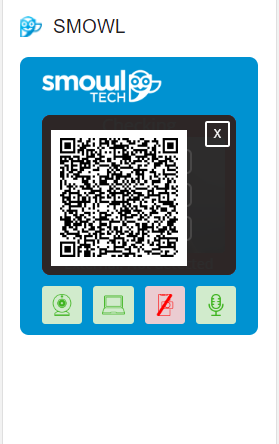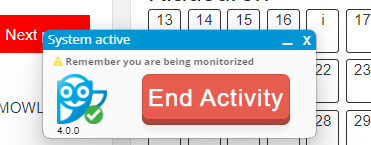Manual SMOWL
If SMOWL is used in a course, a small SMOWL info center appears on the right-hand side of the course and you meet all the requirements such as selecting remote supervision. The individual functions are briefly shown and described in the following images.
1. Enrolment Link
You can use the enrolment link to register your identity in order to take part in an exam. It is a simple ID check and only needs to be carried out once in a course
2. Enrolment check link
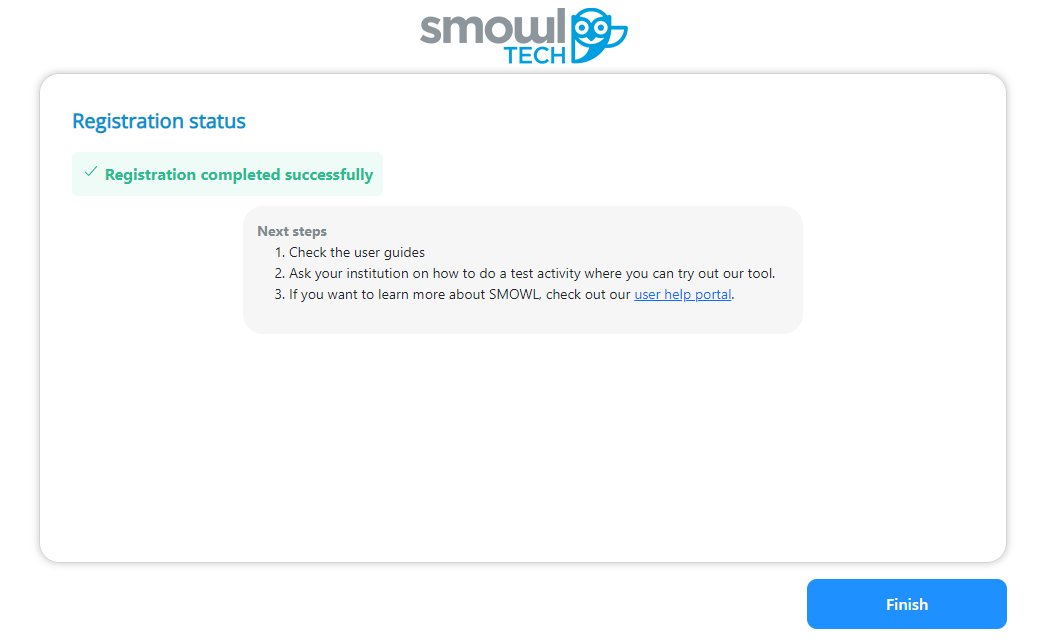 Successful registration looks like this:
Successful registration looks like this:
3. Webcam check
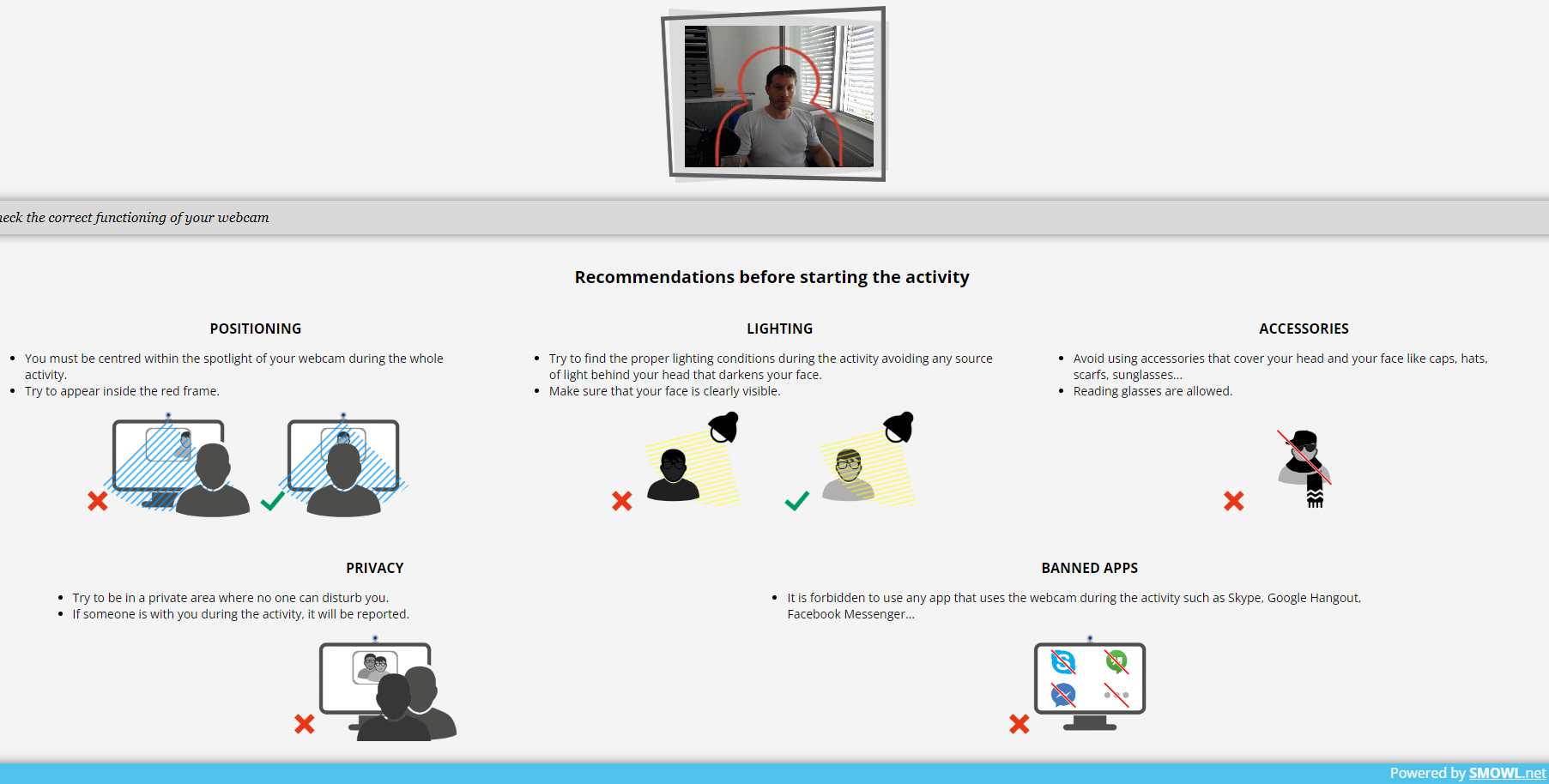 The webcam check can be used to check whether the webcam is working properly and is set up correctly.
The webcam check can be used to check whether the webcam is working properly and is set up correctly.
4. FAQ
The FAQ links to the manufacturer's website and can be used to obtain further information about SMOWL. SMOWL FAQ
5. Starten von SMOWL
When starting a SMOWL exam, you will be asked to start SmowlCM. This is required to start the exam:
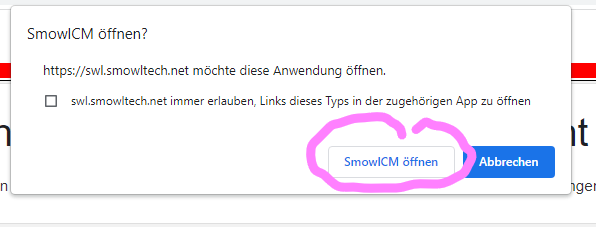
Try out the exam´s demonstration in which is part of your exam moodle course.
Note 1: If your SmowlCM is reported as out of date, click on the menu:
and click on Download CM copy the link in any web browser to access the download page.
Note 2: If you have problems with the webcam, close all programs that use or may have used the webcam if it has not been properly enabled. Browser plugins can also occupy the camera; restarting the browser and, if necessary, uninstalling the relevant plugins will help.
6 Second Camera in SMOWL
You can access this view when all systems are working properly.
Set the smartphone to horizontal mode / widescreen.
Scan the QR code with your smartphone or tablet:
For instance: Set the smartphone or tablet down so that the desk, monitors and you can be seen from the side - i.e. profile of the face and hands.This means that the second camera should film to the right or left of you from a slightly elevated position.
7. In the Exam:
If all systems are working, it looks like this:
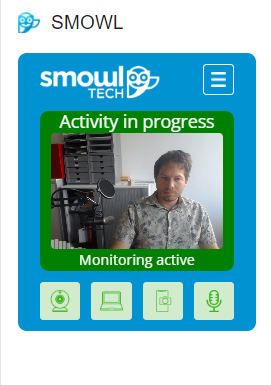 Green symbols are visible:
Green symbols are visible:
Webcam, desktop recording, second webcam and microphone
If you start a new program in the exam, you will receive the following message:
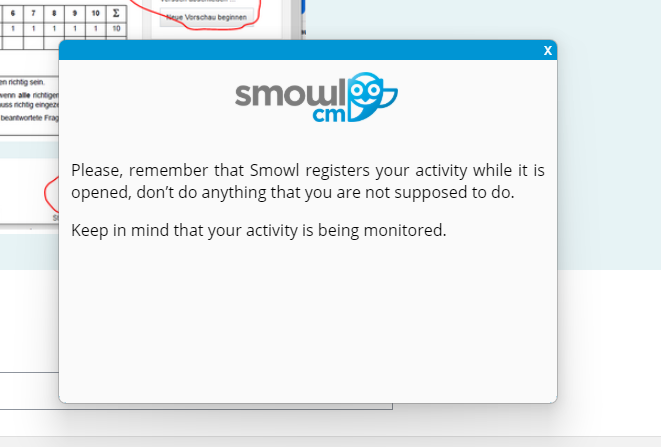
Never close SmowlCM prematurely, always close it after submission. It is best to minimize it.
8. Submission of the Exam:
The submission is done via moodle either the time is over or you submit manually::
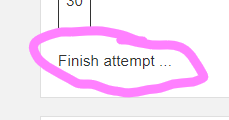 for English or German
for English or German
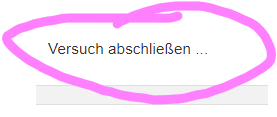
SMOWL also gets in touch after the submission:
Click on Close to close SMOWL.